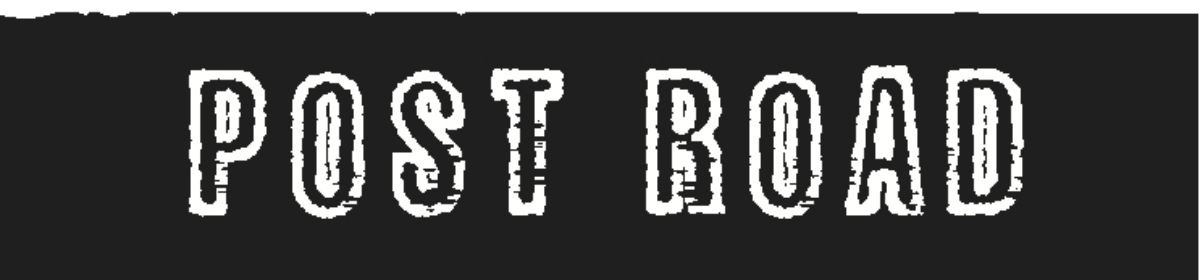Dear Contributor,
Thanks for reviewing this page; we’re delighted to be featuring your work in an upcoming issue of Post Road. Below you’ll find information about copyedits and discount copies.
You’ve probably arrived here after receiving a Microsoft Word document which contains copyedits saved as “track changes.“ Ideally, it’d be great if you could review the copyeditor’s suggested changes, notify me of any questions or concerns, and send me an approved, finalized copy of the document (with all of the changes made, and the copyeditor’s notes omitted) which I can then send to the Layout Editor.
If you haven’t used “Track Changes” before, it may seem daunting at first. In the numbered list below, though, I’ve tried to detail the steps you can take to approve the changes – and omit the edits – that appear in the document. Please don’t hesitate to contact me, though, if you have trouble with these instructions or questions about copyedits.
Again, thanks so much for allowing us to showcase your work in Post Road.
Best,
Christopher Boucher
Managing Editor
Post Road Magazine
USING THE “TRACK CHANGES” FEATURE IN MICROSOFT WORD
1. When you open up the document in Microsoft Word, the questions or suggested changes should appear in bubbles on the righthand side of the screen, or as underlined notes. To address these comments, you’ll want to first call up the “Reviewing” toolbar on your screen. You can do so by clicking on the “View” tab at the top of the screen, rolling the cursor over “Toolbars,” and clicking on “Reviewing.” A new toolbar should now appear on your screen.
2. Next, make sure that the “Track Changes” button (which now appears at the top of the screen) is turned off. It’ll appear darker than the rest of the toolbar if it’s turned on, and the same color as the toolbar if it’s turned off.
3. Once the “Track Changes” button is turned off, you can start addressing the comments. Underlined comments can be deleted, but the bubbled comments will appear until they’re “rejected” or “accepted.” To approve a comment you’ll want to click on the “checkmark” icon in the “Reviewing” toolbar; to reject the comment, you’ll want to click on the icon with the red “x.”
If the instructions above are difficult to follow, you might consider reviewing Microsoft’s tutorial on Track Changes.
Again, please let me know if I can answer any questions!
Contributors can order additional copies of the issue in which their work appears at a 50% discount – each issue is therefore $5.50. The best way to order is to pay by check. The check should be made out to “Post Road” with a note in the memo section which reads “contributor’s discount:##copies”.
Please send that check to:
Post Road
230 Grovers Avenue
Bridgeport, CT
06605